Disabilities and Accessibility
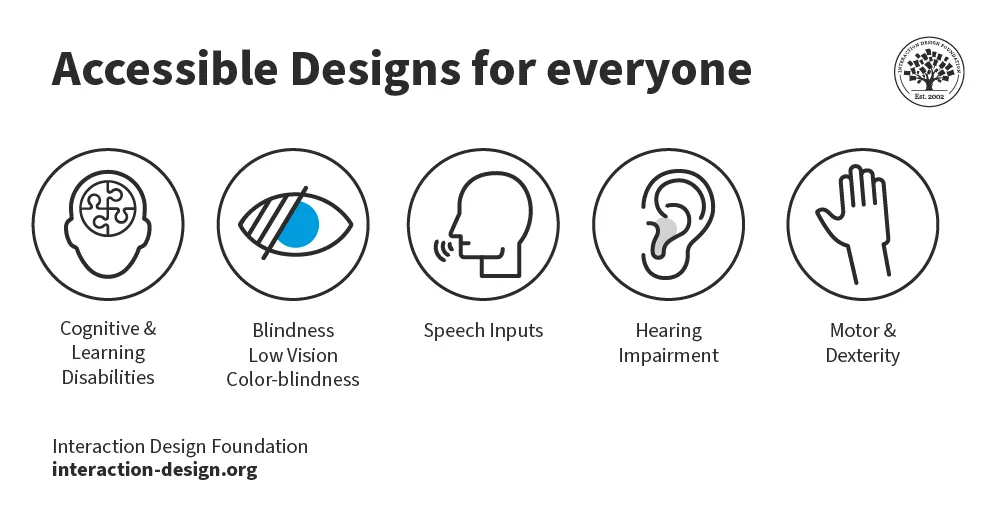
Accessibility in UX design ensures that digital products are usable by everyone, including people with disabilities.
Common Disabilities
Visual Disabilities
Blindness: Support screen readers with semantic HTML, ARIA labels, and descriptive alt text.
Low Vision: Use high-contrast colors, resizable text, and scalable layouts.
Color Blindness: Avoid conveying information through color alone; use patterns, labels, or icons.
Hearing Disabilities
Deaf or Hard of Hearing: Provide captions for videos, transcripts for audio, and visual alternatives to sound notifications.
Motor Disabilities
Limited Mobility (e.g., Parkinson’s, Arthritis): Ensure full keyboard navigation, large clickable targets, and alternative input methods like voice or switch controls.
Cognitive & Learning Disabilities
Dyslexia: Use clear fonts (e.g., sans-serif), simple language, and adjustable text spacing.
ADHD & Memory Impairment: Maintain consistent layouts, minimize distractions, and provide focus aids like highlighted active elements.
Speech Disabilities
Aphasia, Muteness: Provide text-based alternatives for voice interactions, such as chat or button controls.
Best Practices for Accessible UX Design
Follow WCAG (Web Content Accessibility Guidelines) standards.
Use ARIA (Accessible Rich Internet Applications) attributes appropriately.
Conduct user testing with assistive technology (screen readers, voice commands).
Accessibility Testing
Accessibility testing ensures digital products are usable for people with disabilities. It involves checking compliance with WCAG (Web Content Accessibility Guidelines) and testing with assistive technologies like screen readers, keyboard navigation, and voice controls.
Key Accessibility Testing Methods
Automated Testing: Use tools like Axe, WAVE, or Lighthouse to detect issues.
Manual Testing: Navigate using only a keyboard, test color contrast, and check alternative text.
Assistive Technology Testing: Ensure compatibility with screen readers (NVDA, VoiceOver) and other assistive tools.
User Testing with Disabled Users: Gather real feedback to improve usability.
Ex. Use VoiceOver (iOS) for screen reader
Basic guide on how to use a screen reader tool, specifically focusing on VoiceOver for iOS devices:
- Enable VoiceOver:
- On an iOS device, go to Settings > Accessibility > VoiceOver.
- Toggle the VoiceOver switch to enable it. - Navigate the Interface:
- Once VoiceOver is enabled, you'll hear spoken feedback as you navigate through the interface.
- Swipe left or right with one finger to move between elements on the screen.
- Double-tap anywhere on the screen to activate the selected element. - Explore Items:
- To explore items in more detail, touch an item on the screen and then use a three-finger swipe up or down to read the entire contents of the screen.
- VoiceOver will announce the item you're touching and provide information about its purpose and functionality. - Activate Elements:
- To activate a button or other interactive element, touch it to select it, then double-tap anywhere on the screen to activate it.
- VoiceOver will confirm the action and provide feedback about the result. - Navigate Lists:
- When navigating lists or menus, swipe up or down with one finger to move through the list.
- VoiceOver will announce each item as you navigate through the list. - Adjust VoiceOver Settings:
- You can customize VoiceOver settings to suit your preferences. Go to Settings > Accessibility > VoiceOver > VoiceOver Options to adjust settings such as speaking rate, pitch, and verbosity. - Learn Gestures:
- VoiceOver uses a variety of gestures for navigation and interaction. You can find a list of VoiceOver gestures in the VoiceOver settings or by searching online for VoiceOver gesture guides.